Blog > Easy drawing in PowerPoint
Easy drawing in PowerPoint

Written by Rosaria
Ever wondered how to draw in PowerPoint? I mean, other than circles, squares, lines and cubes? If the answer is yes (but even if it’s no), then you’re in the right place!

At first glance, PowerPoint might look so limited for such a challenge, but dig deeper and you’ll find endless possibilities.
Of course it is no match with other graphics software – like Adobe Illustrator for instance – but if you’re not a graphic designer and you simply want to make you presentation (or e-learning) look more professional… then PowerPoint will do it pretty good.
Let’s start with something easy… The first thing you want to consider is that every shape, even the more complex one, can be broken down to simpler ones (some time you need to use your imagination, though). For example:
- A flower
- A table
- A chair
- A screwdriver
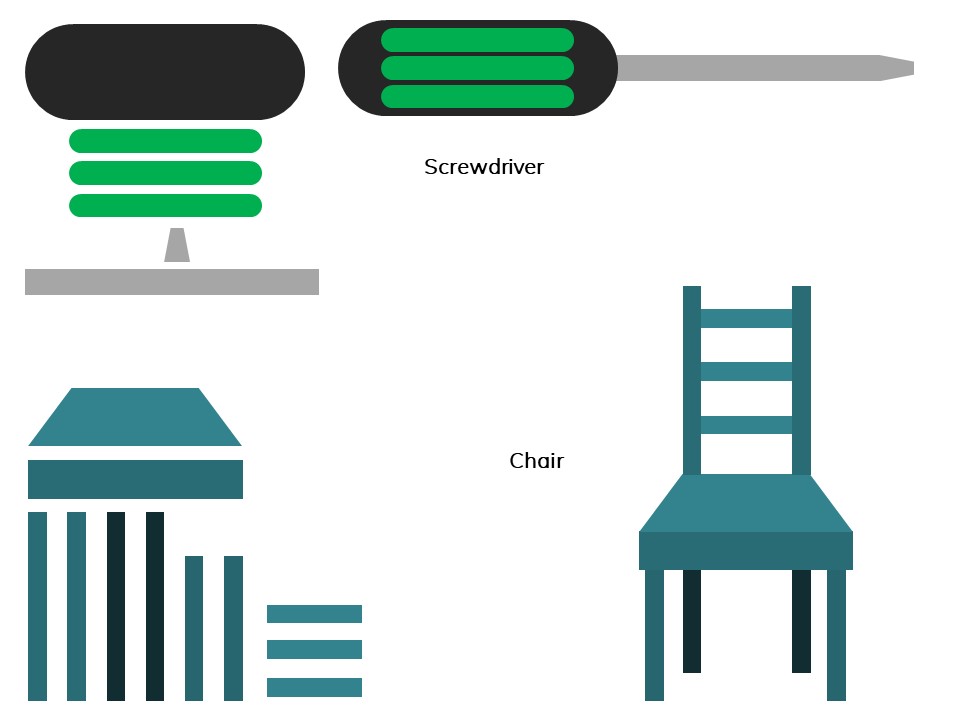
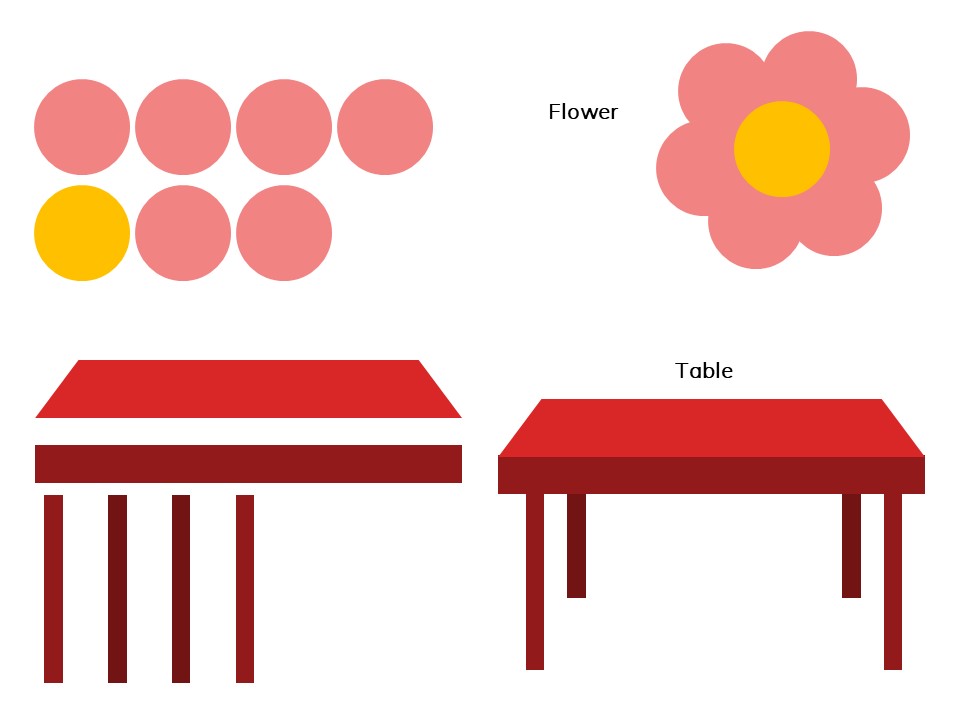
Once you understand this, you can start creating more “complex” combinations by using the “Merge shapes” command. There are five functions:
- Union
- Combine
- Fragment
- Intersect
- Subtract
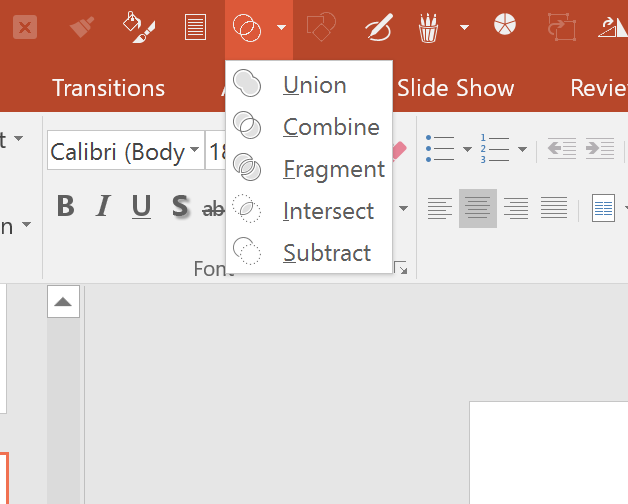
They’re names are quite intuitive, but let’s look at how they work in practice.
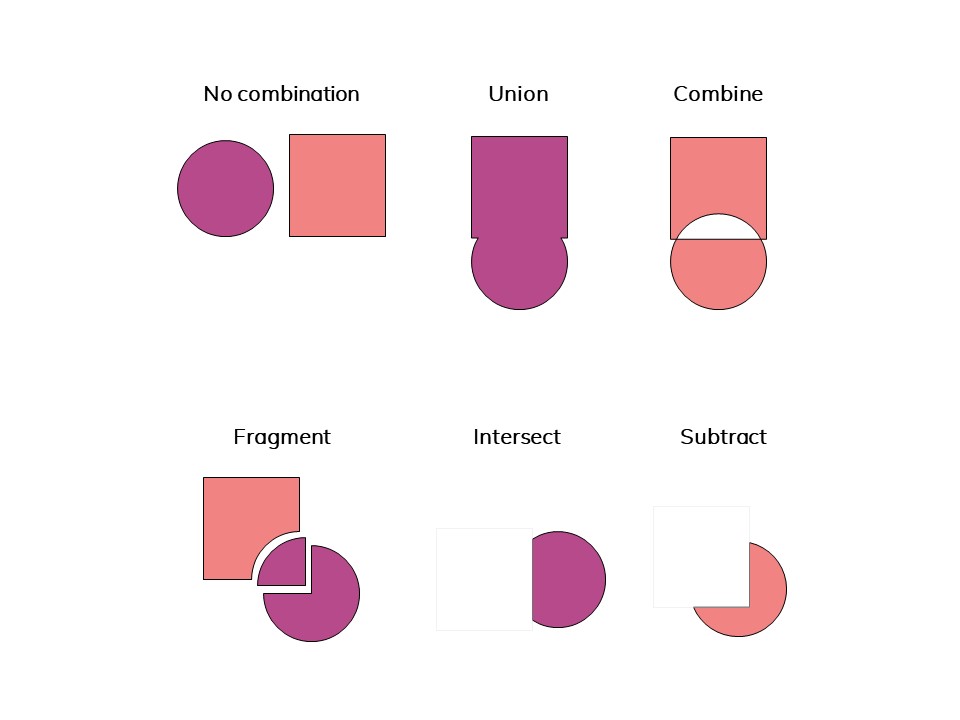
Now that you’ve understood this, let’s draw a hamburger! Let’ s start with the “ingredients”…
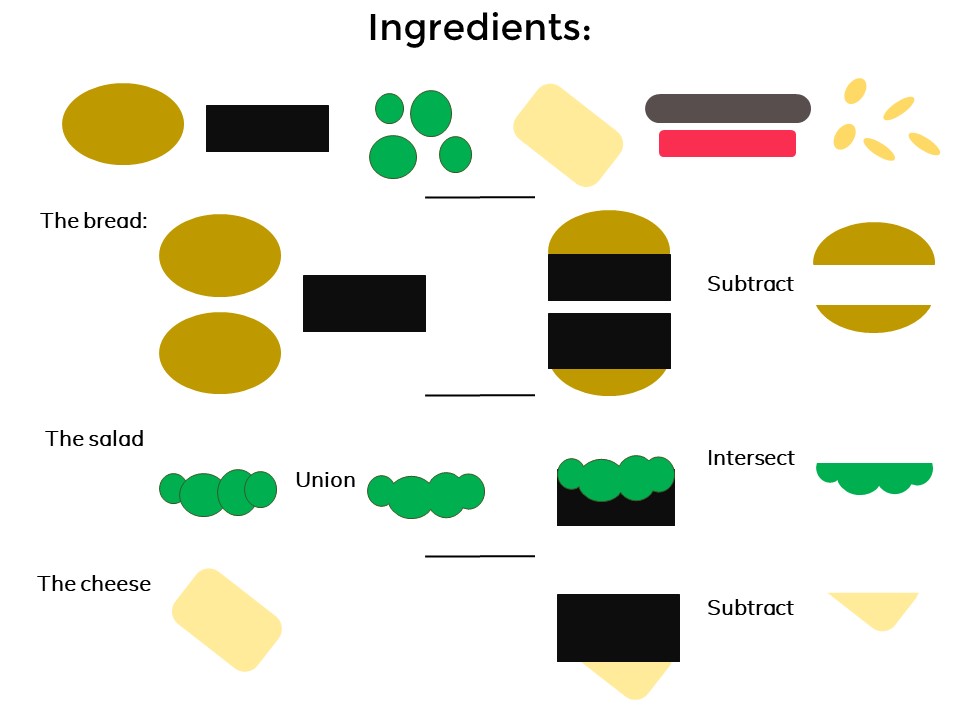
Let’s put everything together then…
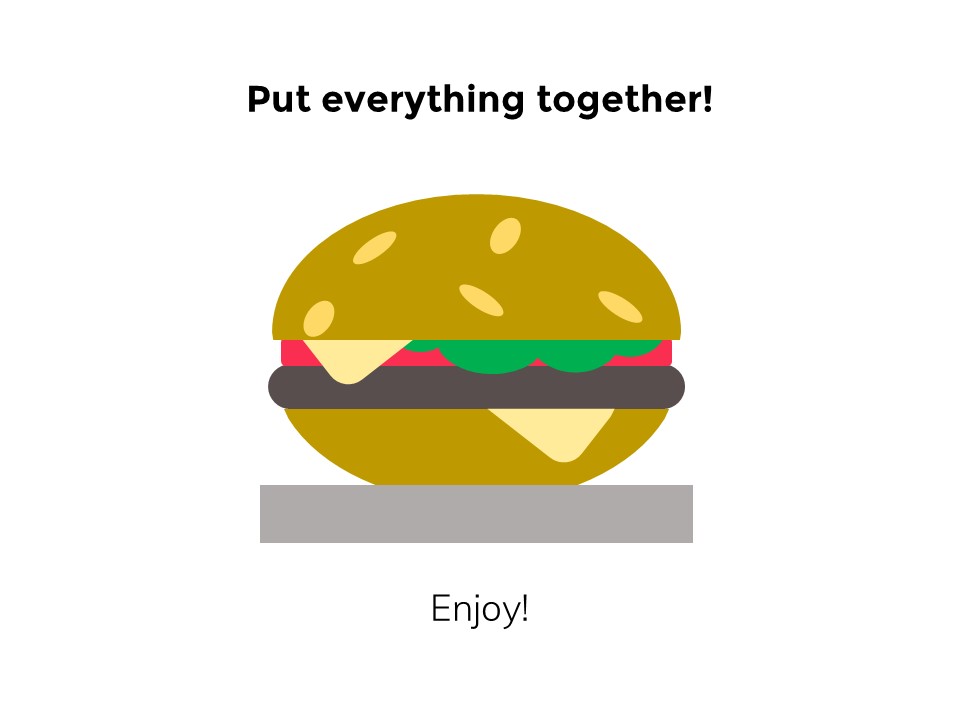
It’s a piece of cake, don’t you think? You can download the PowerPoint file here. Post your comments below if you have suggestions or to share your experience.
Related Articles
Related
“Layers” in PowerPoint
If you ever used Photoshop I am sure you loved its “layers” feature. There is no easier way of moving objects above and below each other on your canvas.Continue Reading: 3min ReadAt first glance, PowerPoint doesn’t have the same feature, but that’s only because...
